Manual 2-sided printing
To print a duplexed document on media other than the supported sizes or weights (see Print-media specifications), or if your printer does not support automatic 2-sided printing, go to the printer and reinsert the paper manually after the first side has printed.

| NOTE
|
Damaged or reused media can cause jams and should not be used.
|
To manually print on two sides (duplex)
| 1.
| For tray 1, load letterhead paper face-up, with the bottom edge feeding first.
For tray 2 (250-sheet tray) or tray 3 (500-sheet tray), load letterhead paper face-down, with the top edge at the back of the tray.
|
| 2.
| Open the printer driver.
|
| 3.
| Select the appropriate size and type.
|
| 4.
| On the Finishing tab, select Print on Both Sides (Manually).
|
| 5.
| Click OK.
|
| 6.
| Go to the printer. When the MANUAL FEED prompt appears, remove any blank paper from tray 1. Remove the printed stack from the output bin and insert the stack with the printed side up, bottom edge feeding first. You must print the second side from tray 1.
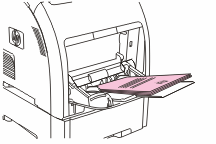

| NOTE
|
Do not discard any blank sheets from the printed stack.
|
|
| 7.
| If prompted by a message at the control panel, press  . .
|
HP 3000 3600 3800 Manual 2-sided printing

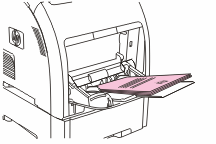
 .
.